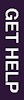Library help and resources are available 24 hours a day!
Get 24/7 live chat help and all of our eResources wherever you are!
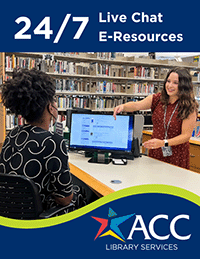
This can work with Word documents, too.
(Note: Many web pages have links that say "Printable Version" or "Printer-friendly Version." Choosing this link may get rid of sidebars and other non-text features.)
The location of printing options will vary depending upon your web browser (Internet Explorer, Firefox, etc.) and how you have configured it. Look for a Printer icon or a menu option that says Print (or Print Preview).
Find more information at Printing in ACC Libraries
Note: Saving web pages in HTML format (.htm or .html) will automatically create a folder for any graphics associated with the web page.
This can take up a lot of space on your USB drive.
Did you know that ACC provides a place on line where you can store and even edit your documents from anywhere you have access to the internet?
If you have activated your ACCmail account (emailname@g.austincc.edu), you have access to many online Google applications like Google Documents. [See more information about this.]Instruction on how to save to Google Documents can be found at Google Docs Basics.
Note: Unless you want to edit the document online in Google Docs, you do not have to convert it to Google docs format.
- view them on screen
- print them to a local printer
- download to a portable storage device
- email them to yourself
Note: Instructions on how to do all of these things are usually at the end of the results list or in the Help file.