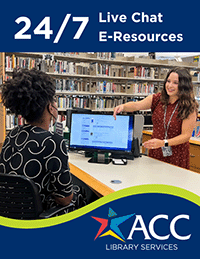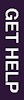Self-Help Troubleshooting - Online Access
You may want to read through all of the information below first.
If you did not see a login screen asking for your ACCeID, but got a screen for the database you selected, with a message something like this:
- IP address not authorized, ...Or,
- A dialog box from the vendor asking for user name and password
THEN...
- Check your browser settings and make sure that your browser is set to use cookies and javascript correctly.
- Sometimes authentication will not work if the computer you are using is "behind a firewall." Many companies use a firewall for security.
- Note: Sometimes the problem lies with the vendor who supplies the database and you may have done everything
right and still not be able to access the source you want. Please let us know that there is a problem by calling or sending an troubleshooting form to us.
If you typed in your ACCeID more than a couple time but still couldn't get in.
THEN...
- Without noticing, users often accidentally type in the wrong password or make a typo in their ID number.
- Passwords can be retrieved and reset here.
- If you changed your password, it takes anywhere from 1 - 2 hours for the new password to be updated in the system.
If you typed in your ACCeID but were told that you were not authorized.
THEN...
If you fall in one of the following categories, you will not be authorized (due to license agreements):
- You are not currently a registered student, faculty, or staff at ACC.
- You are a student at another school that has an agreement with ACC allowing you to use the library. You may use these databases from computers within an ACC library, but not from outside.
STILL HAVING PROBLEMS?
Did you set up your computer with proxy settings earlier? You
may need to remove the settings.
Try closing and then reopening your browser after you have completed all the necessary settings. Sometimes
this is necessary before the settings will take effect.
If none of the above solved your problem, and you are still having difficulties,